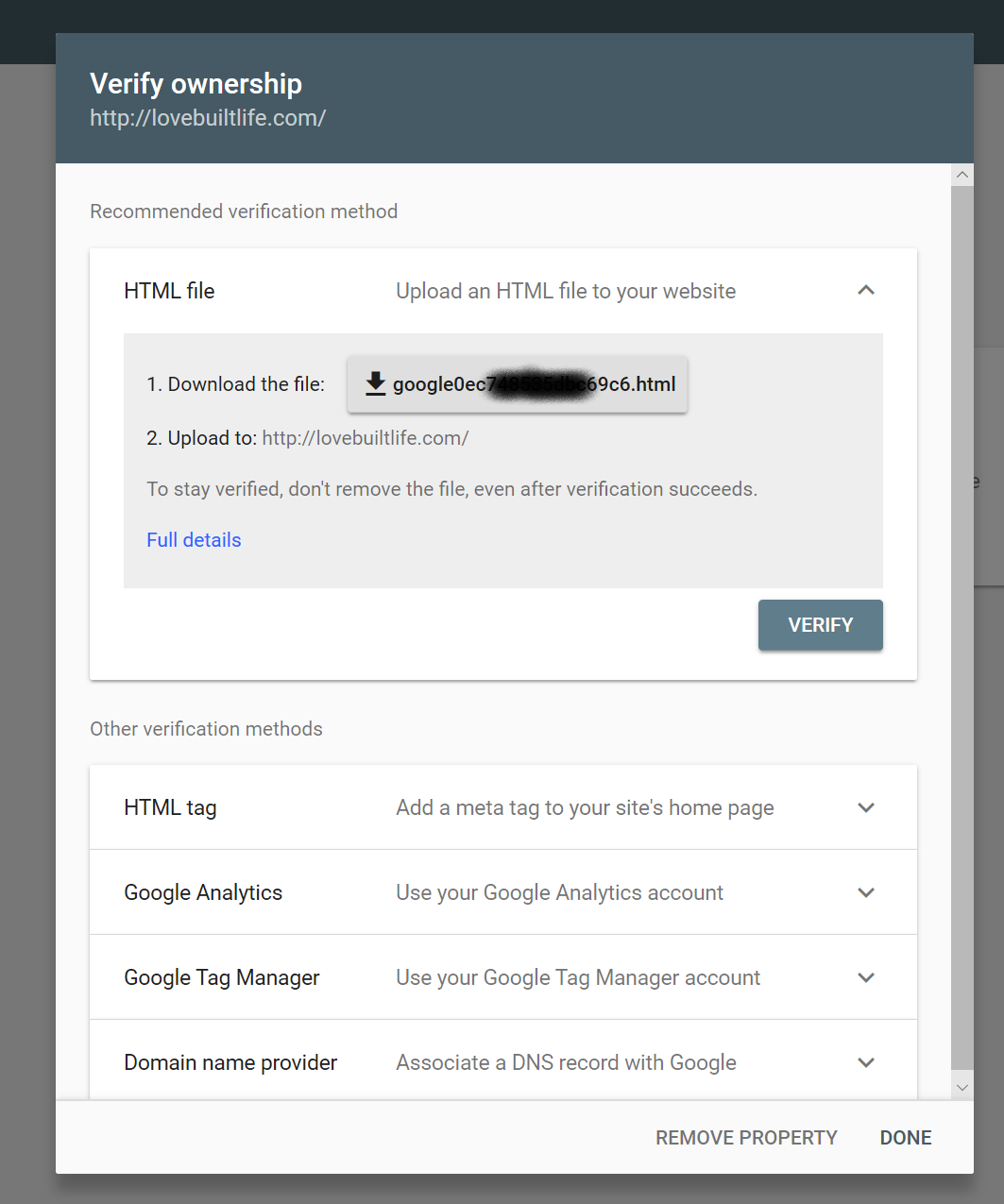Create My Voice
Turning your Content into Conversation
Create My Voice
Turning your Content into Conversation
How do I claim my Google My Business website?
Google has started protecting some Invocation Names from an all-out "land grab" by requiring the developer of a Google Action (i.e. Voice App) to demonstrate some level of investment in the Name. To demonstrate ownership requires you to claim your domain within Google My Business. The following steps will walk through the process of setting up Google My Business for your domain.
Step 1
In your browser, navigate to https://support.google.com/webmasters/answer/9008080
This should pull up the following screen. First, "Sign-In" [Yellow Arrow] to your Google Account. Then select "Verify Your Property" [Red Arrow]
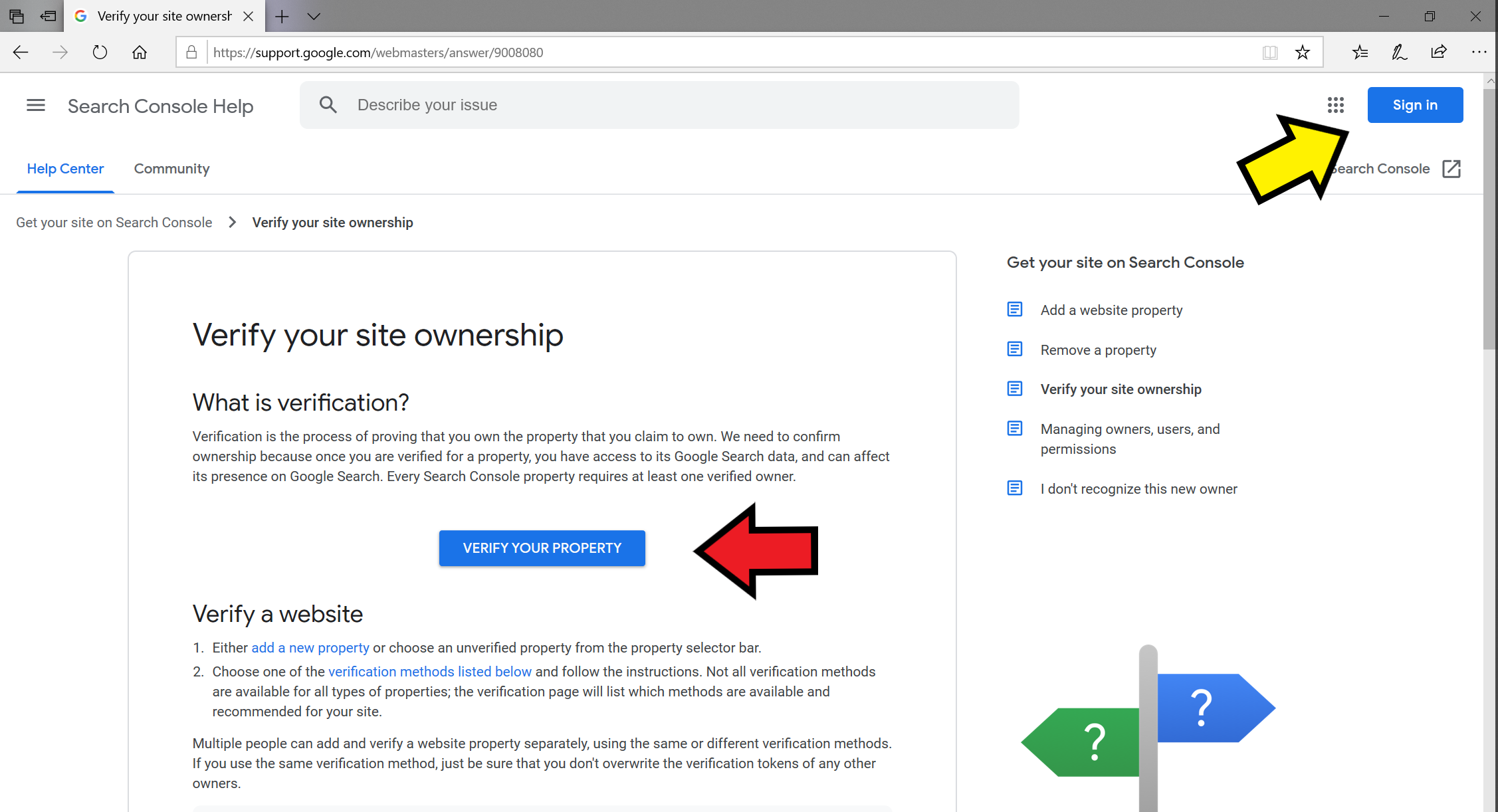
Step 2
Once you are signed into the Google Search Console, then drop down the "Add Property" menu [Blue Arrow], and then select "Add Property" [Green Arrow].
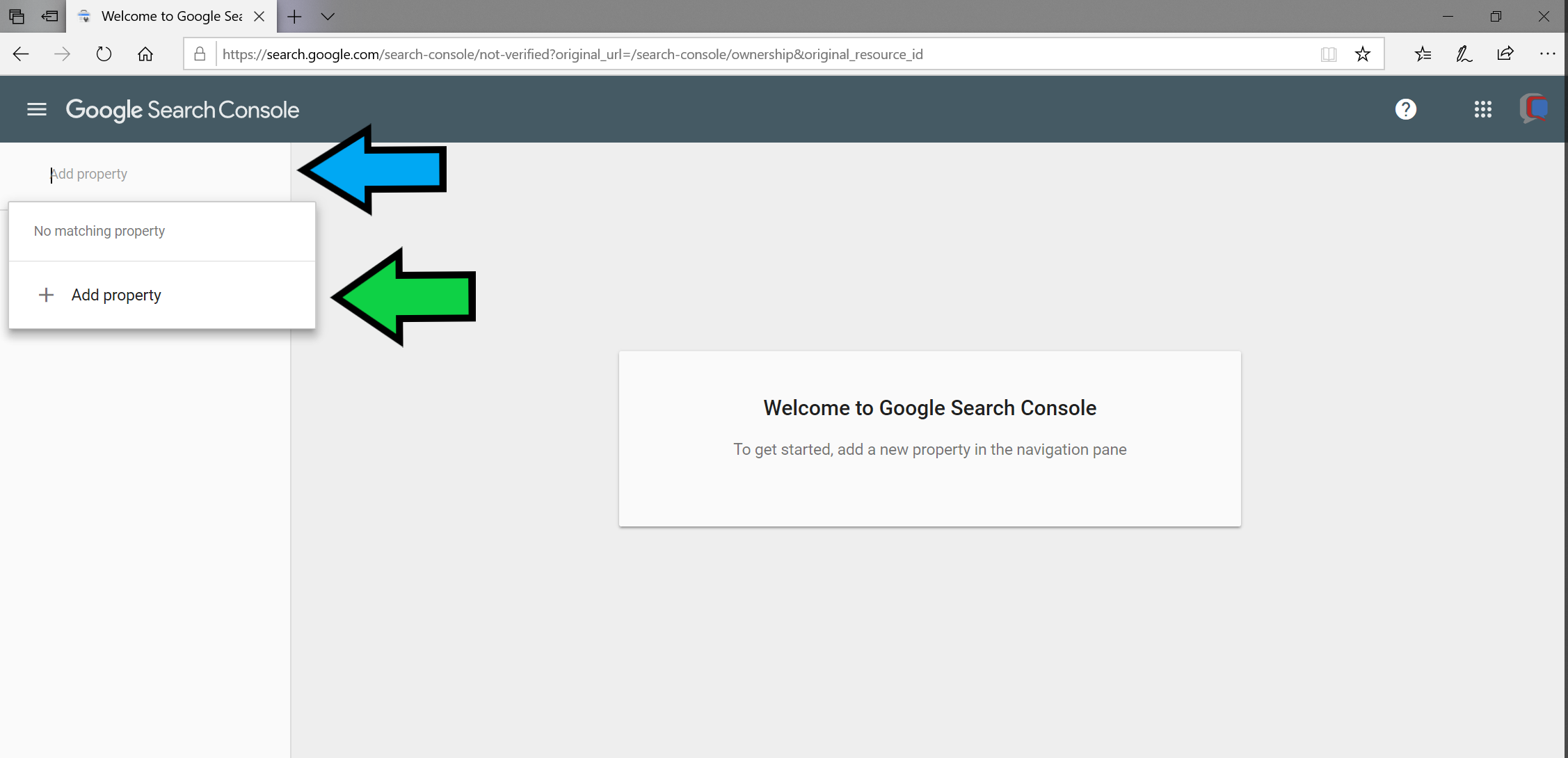
Step 3
There are two ways to claim this domain. I like to use the URL prefix method (but feel free to use the Domain method if you prefer). To use the URL prefix method, just enter your URL [Orange Arrow], and select Continue.
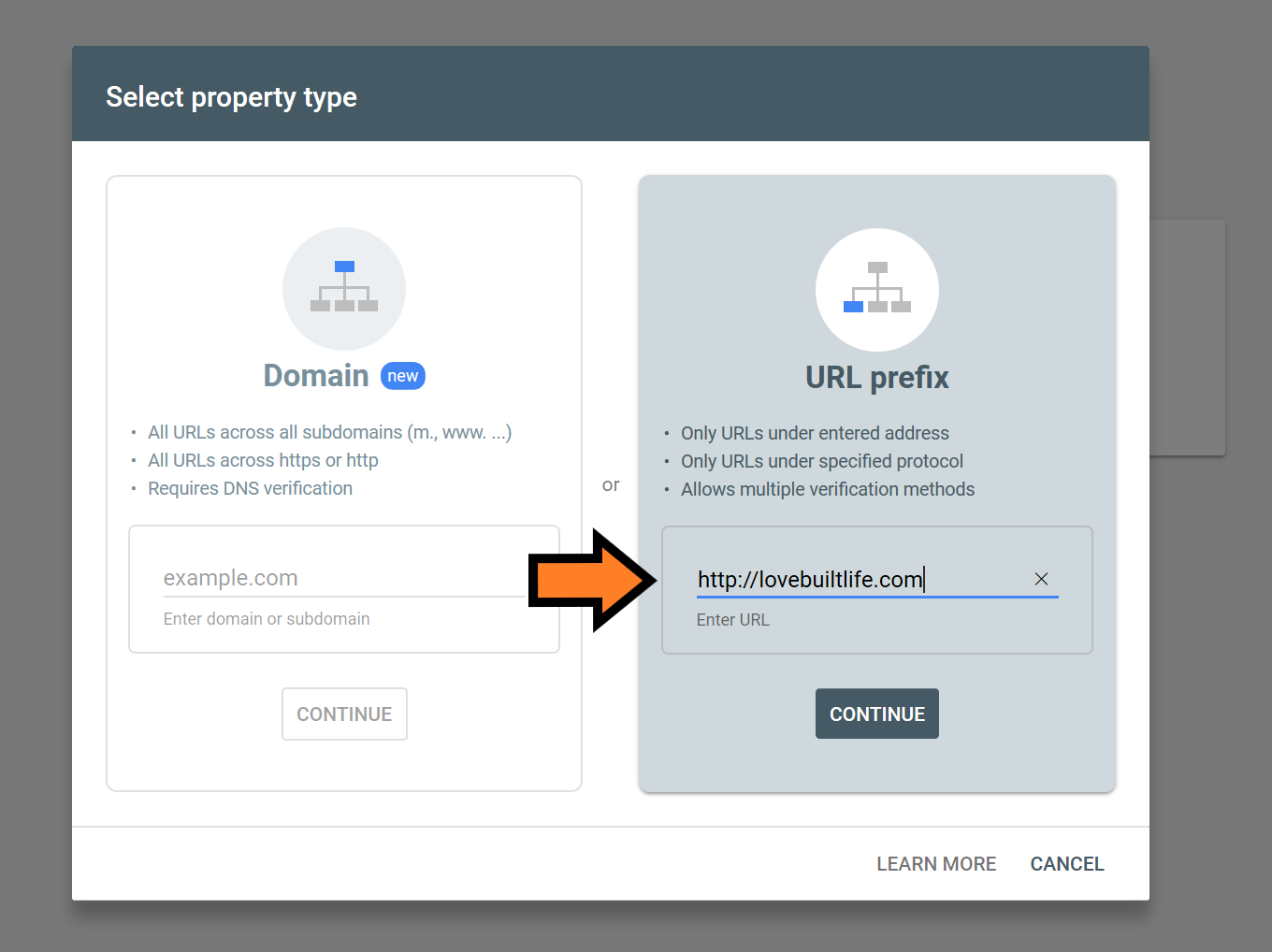
Step 4
At this point, Google provides 5 methods to verify your ownership of this domain. The methods provided include "HTML file", "HTML tag", "Google Analytics", "Google Tag Manager", and "Domain name provider". Select one of these methods to perform the verification. I have used both HTML methods, I find the HTML file method the easiest, as you just download the provided file and then upload it to the root directory of your domain and then click "Verify". But you may find the other methods just as easy if you are familiar with them.