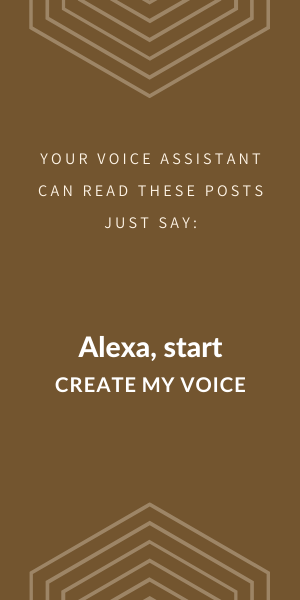Both Amazon and Google now have the ability to use more than the default voice on their Smart Speakers. If you are using the Google Assistant, there are eight user-selectable voices. In addition to the default user-selected voice, Google Actions can specify one of 14 different voices. And Amazon recently enabled Alexa Skill developers to use 27 of the Amazon Polly voices in their skills.
The Voices are Getting Better!
Smart Speakers are getting better at reading. I'm not talking about their ability to read, they know how to read, I'm referring to how they are sounding, less robotic, and more human. I've heard from several people recently that Amazon's Alexa is sounding more natural lately.
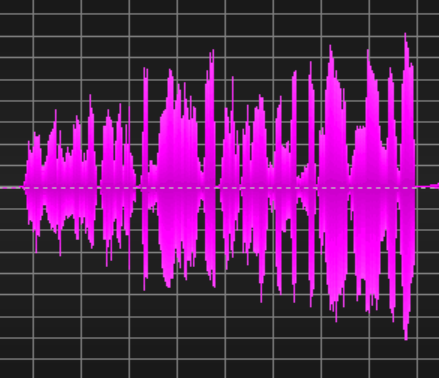
This brings up a number of very interesting topics which we'll explore in subsequent posts. Topics like: How does voice processing through smart speakers actually work? How to shift from a visual user experience to a voice user experience. And Is there a problem with a computer sounding too much like a human (sometimes referred to as the Uncanny Valley)?
For this post, I want to talk about the new voice options that are now available.
First, Let's Talk About Voice Options for Alexa
Amazon has recently added 27 new voices to Alexa. These voices add variety and interest to custom interactions. There are a number of voice options which include voices of males and females, a few voices of kids, and voices with regional markers including Great Britain, Australia, India, and the United States. I was only disappointed that the voices from the United States did not have regional versions. Creating a dialog between the lawyer from Alabama and the waiter from the North-End in Boston would have been fun. For an example of a blog post written as a dialog, listen to the post titled "What Makes a Speaker, Smart".
In addition, many of the Voice Notes blog posts have the audio version available on the CreateMyVoice.com website as well. Just find the "play" button and you can follow along as a different "person" reads the post.
Google Assistant has Voice Options Too!
The creator of a Google Action can specify one of 14 different voices. There are both male and female voices from different regions including Great Britain, Australia, India, and the United States.
In addition to the 14 voice options available to the Google Action, Google allows the listener to select a new voice for the Google Assistant. Making this change is straight-forward. The following are the steps necessary to update Google Assistant with a new voice.
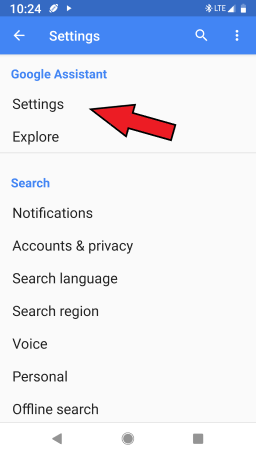
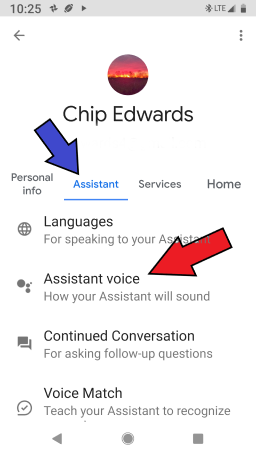
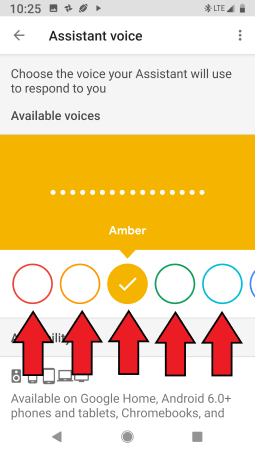
Amazon and Google's approaches are slightly different. Google lets you, as a user, set the default voice used by your device. The Google Action can determine to override the default if an Action specific voice is required. Amazon, gives control of the voices to the content provider. The Amazon approach opens an opportunity for content creators to use a dialog to communicate. We'll discuss this further in the next post.
[NOTE: This blog post has automatically been processed by the CreateMyVoice BlogToAudio reader. Which means that in addition to reading it, you can hear it on any Amazon Alexa or Google Assistant device, just by asking. Just say to your Google Assistant, "Hey Google, Talk to Create My Voice". And if you prefer to talk to Alexa, just say, "Alexa, Start Create My Voice".]